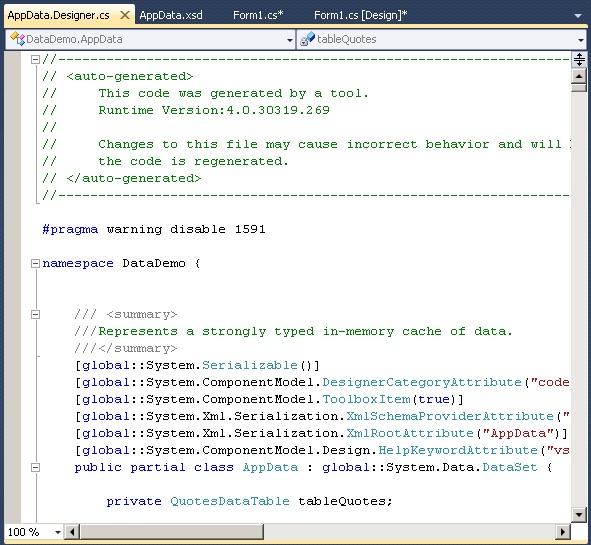If you’ve worked with Visual Studio or .NET for long, you’re probably familiar with the System.Data.DataSet class which enables you to create a collection of data in memory, often retrieved from an SQL database. Within a dataset object, you can have a series of related DataTables that categorize the data. Moving further down, each table can have multiple
DataRow objects. In effect, you can have an entire relational database in memory to which your application can refer and save changes, although in practice, I usually limit the data in memory to one datatable or even a single datarow if possible, so as to avoid using too much memory.
using System.Data;
using System.Data.SqlClient;
public static DataSet GetQuotes()
{
DataSet result = new DataSet();
DataTable dtQuotes = new DataTable("Quotes");
SqlDataAdapter daQuotes = new SqlDataAdapter(
"SELECT * FROM Quotes",
Properties.Settings.Default.AppDataConnectionString);
daQuotes.Fill(dtQuotes);
result.Tables.Add(dtQuotes);
return result;
}
The above C# example code shows a function that returns a dataset containing a table of quotations like the ones you see at the top of the page. It declares the new dataset and empty table and then uses SQLDataAdapters to retrieve the data from the table into the datatable. The datatable is then added to the dataset which is returned as the output of the function.
The code that calls this function could then reference the data within the dataset by referring to a specific table, rows and items. The following sample calls the function and refers to the Quotes table within the returned dataset, retrieving the QuoteText value from the first row. (Remember that row and column numbers start with 0.)
DataSet dsQuotes = GetQuotes(); dsCustomer.Tables["Quotes"].Rows[0]["QuoteText"]
Once you understand the ADO.NET dataset and other classes involved, this is a quick way to get data for your application from a database or an XML file and it’s something that every programmer should be able to do. However, it’s also a relatively manual process. As you can see in the last example above, referencing the data that’s returned involves referring to rows by number and columns by number or name. You can use a loop to iterate through the rows or you can bind the table to a data grid but when referring to the columns, you still have to remember the ordinal number or the name that comes from the database. Unless you write nice, organized, classes that group all the database calls in one place, you could also have SQL statements, or preferably stored procedure references, scattered throughout your project.
Typed Datasets
Another type of dataset object in .NET solves some of these problems. The Typed Dataset object is a graphical interface that enables you to simply drag database objects such as tables and stored procedures onto the dataset work area. The interface will then discover and document those objects and create custom data classes for them based on the ADO.NET classes mentioned above. For example, if you drag a Customers table onto the work area, it will create a CustomersDataTable class that can hold a collection of CustomerRow objects based on the table’s design. The CustomerRow class will include a property for each of the fields in the Customers table and these properties can be referred to in code instead of the column name or number. A TableAdapter will also be created to go with the CustomersDataTable and this adapter will store the connection information and all the necessary SELECT, UPDATE, INSERT and DELETE queries can be automatically generated by Visual Studio based on the table structure.
To use a typed dataset, you have to add one as a new component in the project. You can do this by right-clicking on the project in the Solution Explorer or by selecting Add Component from the Project menu in Visual Studio. Select DataSet from the Data components, enter a name at the bottom and click Add.
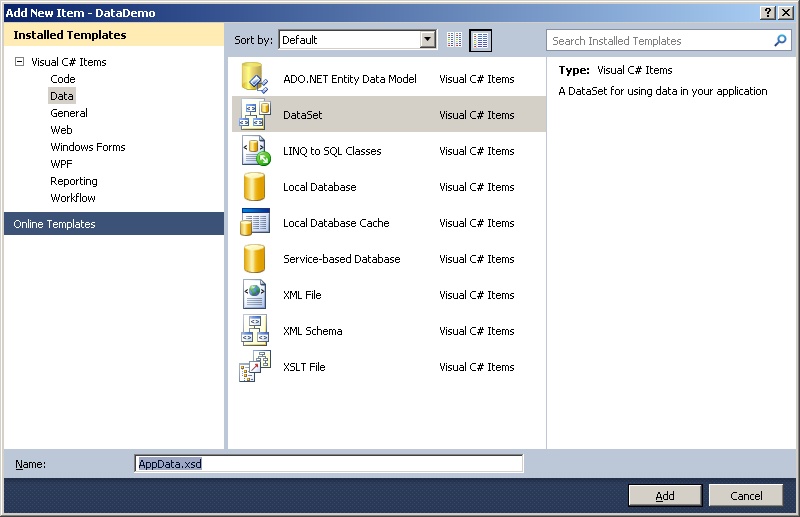
Visual Studio will then add the typed dataset to your project and open it in design mode. As you can see by the help text in the screenshot below, you can actually create dataset objects independently from a backend database using the Dataset toolbox but when starting out, your main purpose will probably be to work with database objects. The Server Explorer is the Visual Studio window where you can work with SQL Server databases. If it’s not visible, you can select it from the View menu.
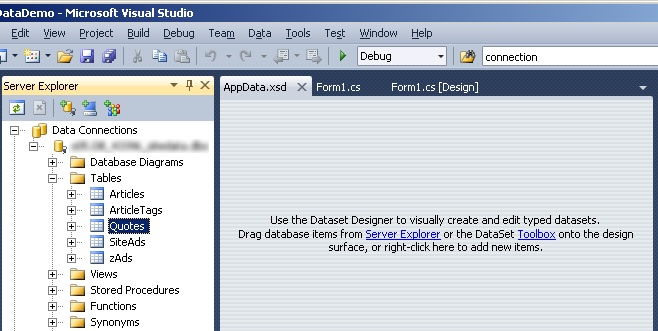

The screenshots above show the dataset designer before and after the addition of the Quotes table. As you can see, the dataset designer has discovered three fields within the table and generated a Quotes datatable object for the table along with a QuotesTableAdapter object attached to it. It’s even correctly identified the QuoteID field as the primary key. In the lower
right-hand corner of the screenshot, you can see the properties for the TableAdapter which include the connection details and all queries. The SELECT command is expanded to show part of the SELECT statement that has been automatically generated based on the DataSet’s analysis of the table.
In the Solution Explorer, the typed dataset is contained in an XSD file and you’ll notice a few other files underneath it. These are automatically generated as you make changes within the dataset interface. The main file is the Designer.cs file which holds all of the code that defines and supports the objects created in the interface.
As it says in the file header, this file is not meant to be manually changed, although you should take a few minutes to look over it to see the sheer volume of code that Visual Studio generates in the background for just one or two objects within the interface.
Once the typed dataset is in place, you can refer to the custom objects through your code:
using DataDemo.AppDataTableAdapters;
public static AppData.QuotesRow GetSampleData()
{
QuotesTableAdapter tbaQuotes = new QuotesTableAdapter();
AppData.QuotesDataTable dtQuotes = tbaQuotes.GetData();
return (AppData.QuotesRow)dtQuotes.Rows[0];
}
The above function actually returns an object from one of the custom classes in the typed dataset. Notice the extra Using statement at the top that references the collection of TableAdapters created by the dataset. The function declares a QuotesTableAdapter object which already includes a GetData function that uses the automatically generated SQL SELECT statement to select rows from the table. That function returns a QuotesDataTable object and the first row of that table is returned by this function as the result. The row collection in the QuotesDataTable object actually consists of generic datarow objects and, by default, C# is stricter about conversions than VB.NET so it’s necessary to explicitly cast the row as a QuotesRow. Whatever code is calling this procedure, however, can do something like this:
AppData.QuotesRow rwQuote = GetSampleData(); String QuoteText = rwQuote.QuoteText; String Author = rwQuote.Author;
The text of the quote and the author which are stored in fields within the table are now properties of the QuotesRow object and can be called by name in the code.
In addition to the advantages in selecting and referencing data, the custom TableAdapter objects have auto-generated methods for updating and deleting rows that can be used as easily as the GetData method was used above. The TableAdapter manages the connections to the database and the typed dataset contains all of the SQL Statements or stored procedure references needed to carry out the operations.
For more information:
Using ADO.NET for Beginners – CodeProject.com
Complete Comparison for VB.NET and C# – CodeProject.com