Summary
Occasionally, when you’re making a lot of design changes to a Microsoft Access database, Access might start crashing when you’re working with that specific database file or when trying to enter the VBA environment with ALT-F11. This leaves you unable to investigate the issue or make further changes. It can be a sign that there are errors within the project’s compiled VBA code. One solution is to use the /decompile switch to remove the compiled VBA code from the project and then recompile the source code.

Detail
If you’re doing ongoing design work with Access, I recommend creating a new shortcut to the MSACCESS.EXE file on your system with the decompile switch. You would use this only when trying to recover a file. The rest of the time, you should use the normal menu shortcut.
"C:\Program Files (x86)\Microsoft Office\Office14\MSACCESS.EXE" /decompile
You can also enter this with the Run command on the Start menu and include the path to your database file after the /decompile switch.
The first file that you open after running Microsoft Access with this switch will be decompiled. This will not delete the source code behind your forms or reports but it will remove the compiled version of the code and might enable you to get back into the VBA environment.
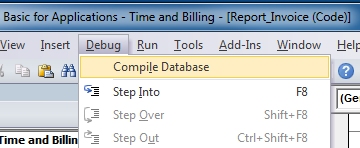
Once you’re in VBA, use the Debug >> Compile Database command to recompile the database project. This will enable you to find and correct any problems within the code.
As always, be sure to make regular backups of your files as you’re coding in case this doesn’t work and you have to recover. Also be sure to make a backup of the file before you try to decompile it in case something goes wrong.
If this doesn’t work, then the last resort is to rebuild your database by importing all of the objects within it into a new database file. This is time consuming, however, although it does seem to remove a lot of temporary data that Access stores in the file, reducing the database size substantially in some cases.
While you’re here, check out some of the other articles on Microsoft Access right here on ComeauSoftware.com.
Find related products on Amazon.com ...






